Have you ever come across problem like, missing files in your Operating system cd which you come to know half way while booting your pc!!! This may be due to many reasons, problem in cd drive, scratches on cd etc etc....
But the solution is here,
You can boot from a pen drive, which makes the process much faster n safe as there will no missing files.
Let’s first see how to make a pen drive bootable...
Firstly download the .zip file below
This is a software that makes the bootable pen drive.
SYSTEM REQUIREMENTS:
- Win 98/Me/2000/XP
- BIOS with USB boot support
BEFORE YOU START:
- Back up files in pen drive
- format it with FAT (It doesn't work with NTFS or FAT 32)
Now let’s start...
STEP 1:
Save the makebootable.zip file (Download from the link above)
Now unzip it n double click on the exe file
STEP 2:
Select the device you wish to make bootable. This program only supports Pen Drive 2.0
device. Click on the “Make Bootable” button to begin the process. The program will load
STEP 3:
A message window confirms the make-bootable process. Click on the “OK” button to
continue.
STEP4:
If the program does not support the file system format in your device, an error message will
pop up. Click on the “OK” button to continue.
If the disk drive you selected already contained boot-up system files, an error message will
appear. You must delete those files (COMMAND.COM, DRVSPACE.BIN, IO.SYS, and
MSDOS.SYS) before you can make the disk drive bootable. Click on the “OK” button to
continue.
If the USB device you select is not using Phison’s chip solution, this program will not be able
to make it a boot up disk. An error message window will pop up. Click on the “OK” button
to continue.
STEP 5:
Copy the operating system files onto the pen drive
STEP6:
You need to change the boot-up setting in the system BIOS. With your device inserted,
restart the machine. Enter the BIOS setup menu and change the boot device setting.
If the boot-up files are created in the USB drive, select USB-HDD or USB-ZIP (preferred).
If the boot-up files are created in the floppy drive of your device, select USB-FDD (for Pen
Drive that supports security mode).
Save and exit the BIOS setup. You should be able to boot up with you USB device.
Now your OS portable pen drive is ready for use...
If your pen drive is having large space dont waste whole of it in this . Just make a partition of the size required for OS files.
NOTE:
I've followed this method for formatting my PC with Win XP OS. I 've found no problems in doing so . But yet, as all these depend on device compatibility and resources i declare, to do this at your own risk. Any problems mail me At bugs.rockr@gmail.com.
i want to thank my friend for enlightening me with this extremely useful method.
_FiReD_uP_2_HeLp_U_
--==Bhargav==--




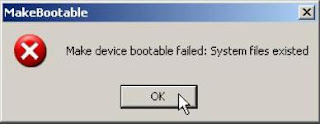




No comments:
Post a Comment